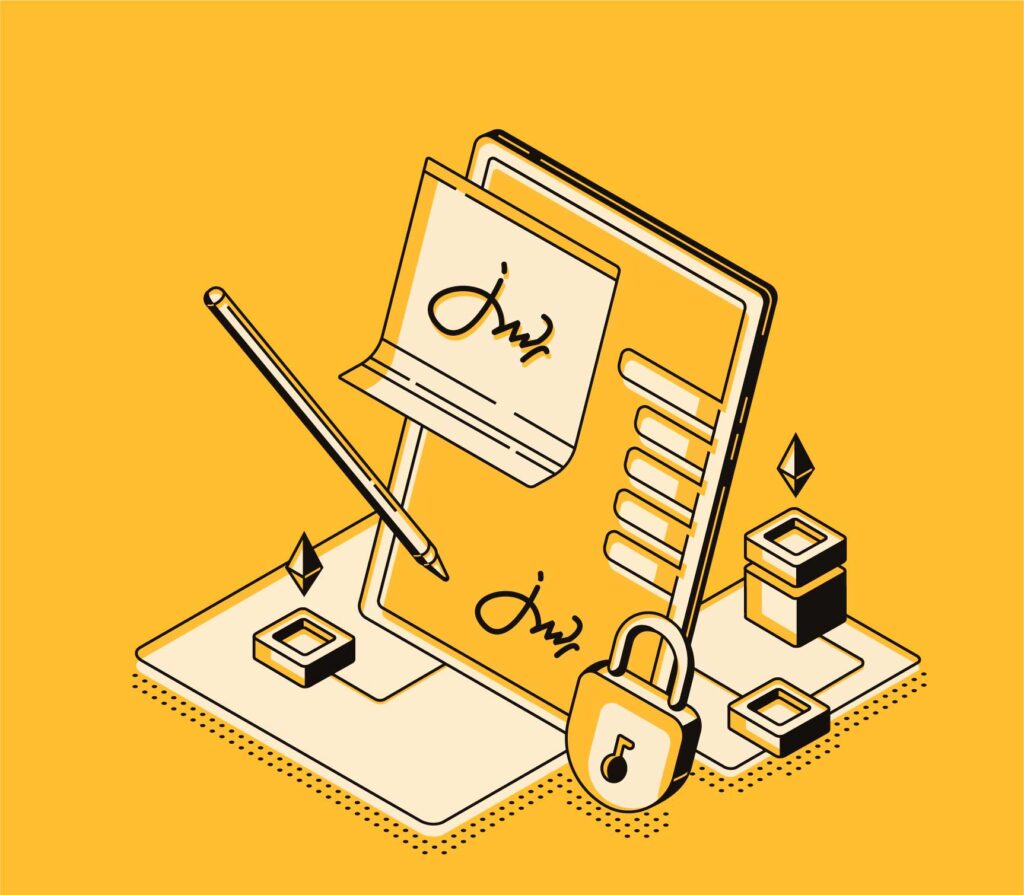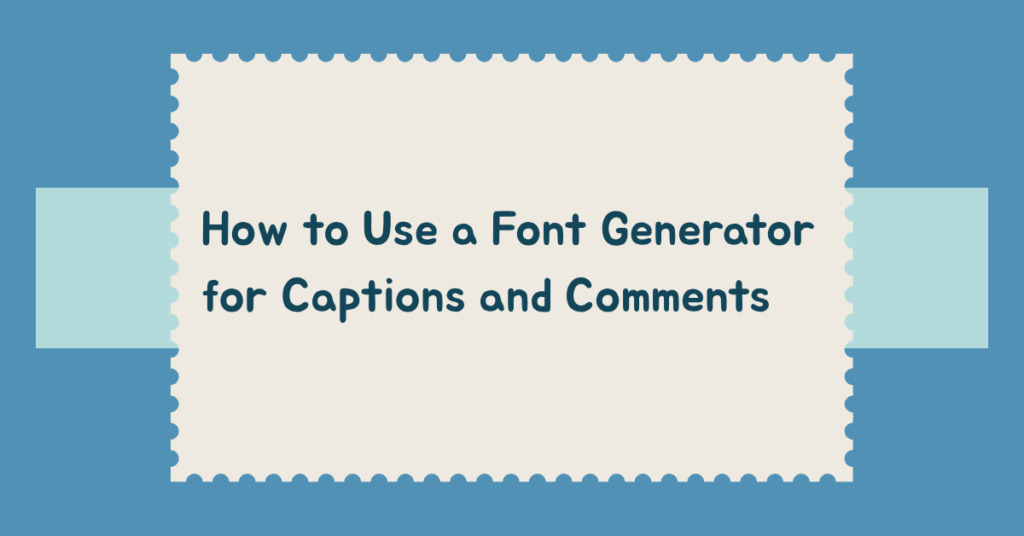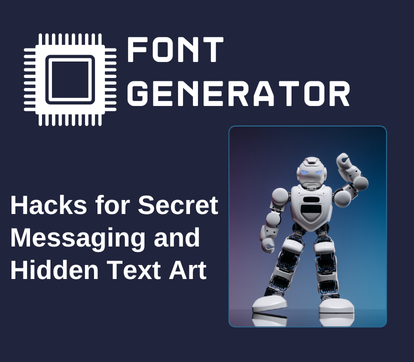In a world of hyper-personalized digital experiences, even the smallest details matter. Fonts aren’t just about aesthetics anymore; they represent personality, tone, and mood. Whether you’re typing on your mobile device or working on a desktop computer, maintaining a consistent and stylish look in your typography can significantly elevate your digital communication. That’s where a font generator becomes incredibly useful.
More than just a novelty, font customization tools are now being used to align fonts across platforms, apps, and operating systems. If you’ve ever wished your keyboard fonts looked the same on your phone, tablet, and computer, you’re not alone. And yes, it’s possible. Let’s explore how.
Why Matching Fonts Across Devices Even Matters
There’s a reason why people spend time choosing wallpapers, themes, and keyboard apps. Visual harmony adds to user comfort, reduces distractions, and simply feels more satisfying. With the rise of aesthetic-conscious users, having consistent fonts across digital devices is part of the game.
Imagine switching between your smartphone and laptop and experiencing jarring differences in font style. It not only affects your writing flow but also your personal branding. Using a font changer can solve this mismatch without requiring technical expertise.
Understanding What Font Generators Actually Do
Before diving into device-specific applications, it’s essential to know what a fancy text generator actually does. These tools take regular input text and convert it into various stylized formats using Unicode characters. The result? Fonts that look different but are fully compatible with browsers, social media, messaging apps, and yes—even some keyboard apps.
Unlike traditional font downloads, which often require installations, these tools generate text that can be copied and pasted directly. That makes using a font copy and paste method practical for people who want fast and easy font swaps.
Syncing Mobile Keyboard Fonts with Desktop Fonts
One of the most common issues users face is the inconsistency between mobile and desktop fonts. Android and iOS offer third-party keyboards that allow customization, while desktops rely on OS settings and web-based fonts. This gap can be frustrating.
With a fancy font generator, users can copy stylized fonts and use them in keyboard themes available in apps like Gboard or SwiftKey. These apps often allow users to insert custom font text into frequently used phrases or clipboard history. By doing this, your favorite stylized font becomes just a tap away.
Meanwhile, on a desktop, you can paste the same text format into any application—from Notepad to Word, even messaging platforms like Discord or Slack. Thanks to Unicode, there’s no formatting issue in most scenarios.
Choosing a Font Generator That Works Across Platforms
Not all tools offer the same level of output consistency. If you’re aiming for uniformity across devices, you need a cool font generator that produces Unicode-compliant fonts. Unicode ensures that the styled text remains the same in appearance whether viewed on Android, iOS, Windows, macOS, or Linux.
It’s important to choose tools that preview font styles in real time and allow for one-click copying. This simplifies the workflow and ensures quick integration with your keyboard app or desktop environment. A well-designed font maker does exactly that, giving users both variety and reliability.
Embedding Fonts into Keyboard Apps
Some advanced users might opt to modify keyboard themes manually or through customization apps. While this requires a bit more effort, it allows for deeper integration. The key is using stylized text from a fancy text maker and embedding it into shortcut fields or replacing existing emoji shortcodes.
For example, some apps allow replacing the input shortcut “brb” with a stylized version generated earlier. This is particularly useful if you use a certain phrase regularly and want it to maintain a specific visual flair.
It doesn’t stop at mobile. Desktop apps like PhraseExpress or clipboard managers can help you insert stylized fonts with shortcuts, ensuring you don’t lose your preferred aesthetic when switching devices.
Use This Font Generator for Synchronized Fonts
When you want a reliable and visually rich output across multiple platforms, a trusted font generator is the ideal solution. It lets you preview, copy, and use your selected fonts across everything from apps and browsers to keyboard software and productivity tools.
Thanks to Unicode character support, the styled fonts generated here won’t break, distort, or disappear, no matter where you paste them. It’s an effective method for achieving visual consistency.
Copy-Paste Fonts to All Devices with Minimal Effort
The beauty of using a font generator free tool lies in its simplicity. With a few clicks, you can transform standard text into stylish versions, then paste it across devices. There’s no software installation needed, no updates to chase, and no risk of compatibility issues.
This approach is especially helpful for those who juggle between work and personal devices. Instead of formatting text each time manually, generate once, paste wherever needed. It saves time, reduces effort, and brings coherence to your digital aesthetic.
Optimizing Keyboard Shortcuts Using Font Generator Output
Many users overlook the value of keyboard shortcuts when using generated fonts. If you’re managing social media, sending routine messages, or labeling files, using preset shortcuts with stylized text makes the process both stylish and efficient.
That’s where the power of a font generator copy and paste really shines. You can save custom outputs directly into keyboard app shortcuts, system clipboard tools, or text expansion software. This ensures consistent font use without constantly going back to the generator.
Use Handwritten Fonts to Personalize Communication
Some people prefer a more organic, personal touch in their fonts. That’s where a handwritten font generator copy paste comes in. These types of fonts are ideal for note-taking apps, personal blogs, and even professional communication where a soft tone is preferred.
Although this category of fonts has a niche audience, it adds significant personality to your text. Used sparingly and in the right context, they can make you stand out while still maintaining readability.
Where Else Can You Use These Fonts?
It’s not just about keyboards. These fonts have broad applications: Instagram bios, WhatsApp messages, YouTube comments, tweets, file labels, app folders, and browser bookmarks. The key is remembering that the fancy font generator output remains consistent across nearly all environments that support Unicode.
Whether you’re creating an aesthetic Notion workspace or formatting labels in cloud-based tools, consistency can be maintained using this method. The fonts will look the same on your tablet, smartphone, and computer—bringing your personal touch everywhere you go.
Conclusion
Fonts are no longer just about legibility; they are about expression, identity, and uniformity. Whether you’re a content creator, a designer, or just someone who values aesthetics, aligning your typography across devices adds polish to your digital presence.
Using a font generator allows you to bring coherence to your fonts without diving into complicated settings or coding. It’s quick, effective, and stylish. From embedding fonts into keyboard apps to syncing them across your laptop and mobile, the possibilities are wide open—and easily achievable.
By making a few small changes and setting up shortcuts wisely, you can build a multi-device setup that not only looks good but also feels seamless.
FAQs
How do I make custom fonts for my keyboard?
Use a font generator to create your desired font style and paste it into a keyboard app that supports custom shortcuts or clipboard features.
Can I use generated fonts in mobile apps?
Yes, generated fonts from a font changer work in most mobile apps like WhatsApp, Instagram, and Snapchat, provided they support Unicode.
Are these font styles compatible with all devices?
Fonts from a fancy text generator are based on Unicode, making them compatible across smartphones, tablets, and computers.
What if my font looks different on someone else’s phone?
That can happen if their device doesn’t support certain Unicode characters, though most modern systems handle them just fine.
Can I use font generators for business communication?
Yes, especially when using a font maker that creates professional yet stylish fonts suitable for digital signatures and headers.